This page is part of archived documentation for openHAB 4.0. Go to the current stable version
# Loxone Binding
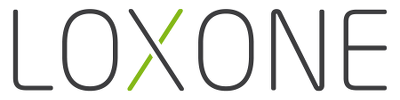
This binding integrates Loxone Miniserver (opens new window) with openHAB (opens new window). Miniserver is represented as a Thing (opens new window). Miniserver controls, that are visible in the Loxone UI (opens new window), are exposed as openHAB channels.
# Features
The following features are currently supported:
Discovery (opens new window) of Miniservers available on the local network
Creation of channels for Loxone controls that are exposed in the Loxone UI (opens new window)
Tagging of channels and items (opens new window) with tags that can be recognized by Alexa (opens new window) openHAB skill (opens new window), so voice can be used to command Loxone controls
Management of a Websocket connection to the Miniserver and updating Thing status accordingly
Updates of openHAB channel's state in runtime according to control's state changes on the Miniserver
Passing channel commands to the Miniserver's controls
Hash-based and token-based authentication methods
Command encryption and response decryption
# Things
This binding supports Loxone Miniservers (opens new window) for accessing controls that are configured in their UI.
The Thing UID of automatically discovered Miniservers is: loxone:miniserver:<serial>, where <serial> is a serial number of the Miniserver (effectively this is the MAC address of its network interface).
# Discovery
Loxone Miniservers (opens new window) are automatically discovered by the binding and put in the Inbox. Discovery (opens new window) is performed using UPnP (opens new window) protocol.
Before a Miniserver Thing can go online, it must be configured with a user name and a password of an account available on the Miniserver. Please set them manually in Thing configuration after you add a new Miniserver Thing from your Inbox.
# Manual configuration
As an alternative to the automatic discovery process, Miniservers can be configured manually, through an entry in .things file (opens new window). The entry should have the following syntax:
loxone:miniserver:<thing-id> [ user="<user>", password="<password>", host="<host>", port=<port>, ... ]
Where:
<thing-id>is a unique ID for your Miniserver (you can but do not have to use Miniserver's MAC address here)<user>and<password>are the credentials used to log into the Miniserver<host>is a host name or IP of the Miniserver<port>is a port of web services on the Miniserver (please notice that port, as a number, is not surrounded by quotation marks, while the other values described above are)...are optional advanced parameters - please refer to Advanced parameters section at the end of this instruction for a list of available options
Example 1 - minimal required configuration:
loxone:miniserver:504F2414780F [ user="kryten", password="jmc2017", host="loxone.local", port=80 ]
Example 2 - additionally keep alive period is set to 2 minutes and Websocket maximum binary message size to 8MB:
loxone:miniserver:504F2414780F [ user="kryten", password="jmc2017", host="192.168.0.210", port=80, keepAlivePeriod=120, maxBinMsgSize=8192 ]
# Thing Offline Reasons
There can be following reasons why Miniserver status is OFFLINE:
- Configuration Error
- Unknown host
- Miniserver host/ip address can't be resolved. No connection attempt will be made.
- User authentication error
- Invalid user name or password or user not authorized to connect to the Miniserver. Binding will make another attempt to connect after some time.
- Too many failed login attempts - stopped trying
- Miniserver locked out user for too many failed login attempts. In this case binding will stop trying to connect to the Miniserver. A new connection will be attempted only when user corrects user name or password in the configuration parameters.
- Enter password to generate a new token
- Authentication using stored token failed - either token is wrong or it. A password must be reentered in the binding settings to acquire a new token.
- Internal error
- Probably a code defect, collect debug data and submit an issue. Binding will try to reconnect, but with unknown chance for success.
- Other
- An exception occured and its details will be displayed
- Unknown host
- Communication Error
- Error communicating with Miniserver
- I/O error occurred during established communication with the Miniserver, most likely due to network connectivity issues, Miniserver going offline or Loxone Config is uploading a new configuration. A reconnect attempt will be made soon. Please consult detailed message against one of the following:
- "Text message size &lsqbXX&rsqb exceeds maximum size &lsqbYY&rsqb" - adjust text message size in advanced parameters to be above XX value
- "Binary message size &lsqbXX&rsqb exceeds maximum size &lsqbYY&rsqb" - adjust binary message size in advanced parameters to be above XX value
- I/O error occurred during established communication with the Miniserver, most likely due to network connectivity issues, Miniserver going offline or Loxone Config is uploading a new configuration. A reconnect attempt will be made soon. Please consult detailed message against one of the following:
- User authentication timeout
- Authentication procedure took too long time and Miniserver closed connection. It should not occur under normal conditions and may indicate performance issue on binding's OS side.
- Timeout due to no activity
- Miniserver closed connection because there was no activity from binding. It should not occur under normal conditions, as it is prevented by sending keep-alive messages from the binding to the Miniserver. By default Miniserver's timeout is 5 minutes and period between binding's keep-alive messages is 4 minutes. If you see this error, try changing the keep-alive period in binding's configuration to a smaller value.
- Other
- An exception occured and its details will be displayed
- Error communicating with Miniserver
# Security
The binding supports the following authentication methods, which are selected automatically based on the firmware version. They can be also chosen manually in the advanced settings.
| Method | Miniserver Firmware | Authentication | Encryption | Requirements |
|---|---|---|---|---|
| Hash-based | 8.x | HMAC-SHA1 hash on user and password | None | None |
| Token-based | From 9.x | Token acquired on the first connection and used later instead of the password. | AES-256 | JRE must have unrestricted security policy configured |
For the token-based authentication, the password is required only for the first login and acquiring the token. After the token is acquired, the password is cleared in the binding configuration.
The acquired token will remain active for several weeks following the last successful authentication with this token. If the connection is not established used during that period and the token expires, a user password has to be re-entered in the binding settings to acquire a new token.
In case a websocket connection to the Miniserver remains active for the whole duration of the token's life span, the binding will refresh the token one day before token expiration, without the need of providing the password.
In case of connecting to Generation 2 Miniservers, it is possible to establish a secure WebSocket connection over HTTPS protocol. Binding will automatically detect if HTTPS connection is available and will use it. In that case, commands sent to the Miniserver will not be additionally encrypted. When HTTPS is not available, binding will use unsecure HTTP connection and will encrypt each command.
It is possible to override the communication protocol by setting webSocketType configuration parameter. Setting it to 1 will force to always establish HTTPS connection. Setting it to 2 will force to always establish HTTP connection. Default value of 0 means the binding will determine the right protocol in the runtime.
A method to enable unrestricted security policy depends on the JRE version and vendor, some examples can be found here (opens new window) and here (opens new window).
# Channels
This binding creates channels for controls that are used in Loxone's user interface (opens new window). Currently supported controls are presented in the table below.
| Loxone API Control (opens new window) | Loxone Block-Functions | Item Types (opens new window) | Supported Commands |
|---|---|---|---|
| Alarm | Burglar Alarm (opens new window) | Switch - arm the alarm | OnOffType.* |
Switch - arm with delay - pushbuton | OnOffType.ON - armes the alarm with delay | ||
Number - ID of the next alarm level | Read-only channel | ||
Number - delay of the next alarm level | Read-only channel | ||
Number - total delay of the next alarm level | Read-only channel | ||
Number - current alarm level | Read-only channel | ||
DateTime - time when alarm started | Read-only channel | ||
Number - delay of the alarm being armed | Read-only channel | ||
Number - total delay of the alarm being armed | Read-only channel | ||
String - list of alarm sensors separated with | | Read-only channel | ||
Switch - acknowledge the alarm - pushbutton | OnOffType.ON - acknowledge alarm | ||
| ColorPickerV2 | RGBW 24v Dimmer Tree (opens new window) | Color | HSBType - sets the color of the light, DecimalType and PercentType - sets the brightness, IncreaseDecreaseType.* - increases/decreases the brightness, OnOffType.* - switches light on/off |
| Dimmer | Dimmer (opens new window) | Dimmer | OnOffType.*, PercentType, IncreaseDecreaseType.* |
| EIBDimmer | EIB Dimmer (undocumented) | Dimmer | OnOffType.*, PercentType, IncreaseDecreaseType.* |
| InfoOnlyAnalog | Analog virtual inputs (opens new window) (virtual state) | Number | Read-only channel |
| InfoOnlyDigital | Digital virtual inputs (opens new window) (virtual state) | String | Read-only channel |
| IRoomControllerV2 | Intelligent Room Controller V2 (opens new window) | Number - active mode | Read-only channel |
Number - operating mode | DecimalType - operating mode | ||
Number - prepare state | Read-only channel | ||
Switch - open window | Read-only channel | ||
Number - current temperature | Read-only channel | ||
Number - target temperature | DecimalType | ||
Number - comfort temperature | DecimalType | ||
Number - comfort temperature offset | DecimalType | ||
Number - comfort tolerance | DecimalType | ||
Number - absent minimum temperature offset | DecimalType | ||
Number - absent maximum temperature offset | DecimalType | ||
Number - frost protect temperature | Read-only channel | ||
Number - heat protect temperature | Read-only channel | ||
| Jalousie | Blinds, Automatic Blinds (opens new window), Automatic Blinds Integrated | Rollershutter - main control element | UpDownType.*, StopMoveType.*, PercentType |
Switch - shading | OnOffType.ON - shade | ||
Switch - automatic shading | OnOffType.* - automatic shading enabled/disabled | ||
| LeftRightAnalog | Analog Virtual input (opens new window) of left-right buttons type | Number | DecimalType |
| LeftRightDigital | Digital Virtual input (opens new window) of left-right buttons type | Switch (left button) | OnOffType.* - left on/off, sets right to off |
Switch (right button) | OnOffType.* - right on/off, sets left to off | ||
| LightController | Lighting controller V1 (obsolete) (opens new window), Hotel lighting controller (opens new window) Additionally, for each configured output of a lighting controller, a new independent control (with own channel/item) will be created. | Number | DecimalType - select lighting scene, UpDownType.* - swipe through scenes, OnOffType.* - select all off or all on scene |
| LightControllerV2 | Lighting controller (opens new window) Additionally, for each configured output and for each mood of a lighting controller, a new independent control (with own channel/item) will be created. | Number | DecimalType - select mood, UpDownType.* - swipe through moods |
| LightControllerV2 Mood | A mood defined for a Lighting controller (opens new window). Each mood will have own channel and can be operated independently in order to allow mixing of moods. | Switch | OnOffType.* - mixes mood in or out of the controller |
| Meter | Utility meter (opens new window) | Number | DecimalType - current meter value |
Number | DecimalType - total meter value | ||
| Pushbutton | Virtual inputs (opens new window) of pushbutton type | Switch | OnOffType.ON - generates Pulse command |
| Radio | Radio button 8x and 16x (opens new window) | Number | DecimalType - select output number 1-8/16 or 0 for all outputs off, OnOffType.OFF - all outputs off |
| Slider | Virtual inputs (opens new window) of slider type | Number | DecimalType |
| Switch | Virtual inputs (opens new window) of switch type Push-button (opens new window) | Switch | OnOffType.* |
| TextState | State (opens new window) | String | Read-only channel |
| TimedSwitch | Stairwell light switch (opens new window) or Multifunction switch (opens new window) | Switch | OnOffType.* - ON sends pulse to Loxone |
Number | Read-only countdown value to off | ||
| Tracker | Tracker (opens new window) | String | Read-only channel |
| UpDownAnalog | Analog Virtual input (opens new window) of up-down buttons type | Number | DecimalType |
| UpDownDigital | Digital Virtual input (opens new window) of up-down buttons type | Switch - up button | OnOffType.* - up on/off, sets down to off |
Switch - down button | OnOffType.* - down on/off, sets up to off | ||
| ValueSelector | Selection Switch+ (opens new window), Selection Switch+/- (opens new window) | Dimmer - selected value will be scaled to min/max | OnOffType.* - sets selector to max or min value, PercentType - sets selector to % of min-max range, IncreaseDecreaseType - adds or subtracts step value from the selector |
Number - direct input of selected value | DecimalType - must be between min-max range | ||
| Webpage | Web Page (opens new window) | String - low-res URL | Read-only channel |
String - high-res URL | Read-only channel |
If your control is supported, but binding does not recognize it, please check if it is exposed in Loxone UI using Loxone Config (opens new window) application.
Most controls have a single channel. Such channel ID is defined in the following way:
loxone:miniserver:<serial>:<control-UUID>
Controls, which have more than one channel, define the channel ID of the extra channels in the following way:
loxone:miniserver:<serial>:<control-UUID>-<channel-index>, where<channel-index>is equal to 1, 2, ...
Channel label is defined in the following way:
- For controls that belong to a room:
<Room name> / <Control name> - For controls without a room:
<Control name>
Channels have the default tags as follows:
- Dimmer: when it belongs to a category of Lights type, the channel will be tagged with Lighting tag.
- InfoOnlyAnalog: when it belongs to a category of Indoor Temperature type, it will be tagger with CurrentTemperature tag.
- Jalousie: main rollershutter channel will be tagged with Blinds tag. Shade and automatic shade switch channels will be tagged with Switchable tag.
- LightController (V1 and V2): main channel with selected scene will be tagged with Scene tag.
- Switch, TimedSwitch and Pushbutton controls: when it belongs to a category that is of a Lights type, the channel will be tagged with Lighting tag. Otherwise it will be tagged with Switchable tag.
# Advanced Parameters
This section describes the optional advanced parameters that can be configured for a Miniserver. If a parameter is not explicitly defined, binding will use its default value.
To define a parameter value in a .things file, please refer to it by parameter's ID, for example:
keepAlivePeriod=120
# Security
| ID | Name | Values | Default | Description |
|---|---|---|---|---|
authMethod | Authentication method | 0: Automatic 1: Hash-based 2: Token-based | 0: Automatic | A method used to authenticate user in the Miniserver. |
webSocketType | WebSocket protocol | 0: Automatic 1: Force HTTPS 2: Force HTTP | 0: Automatic | Communication protocol used for WebSocket connection. |
# Timeouts
Timeout values control various parts of Websocket connection management.
They can be tuned, when abnormal behavior of the binding is observed, which can be attributed to timing.
| ID | Name | Range | Default | Description |
|---|---|---|---|---|
firstConDelay | First connection delay | 0-120 s | 1 s | Time in seconds between binding initialization with all necessary parameters and first connection attempt. |
keepAlivePeriod | Period between connection keep-alive messages | 1-600 s | 240 s | Time in seconds between sending two consecutive keep-alive messages, in order to inform Miniserver about active connection and prevent it from disconnecting. Miniserver default connection timeout is 5 minutes, so default is set to 4 minutes. |
connectErrDelay | Connect error delay | 0-600 s | 10 s | Time in seconds between failed Websocket connect attempt and another attempt to connect. Websocket connection is established before authentication and data transfer. It can usually fail due to unreachable Miniserver. |
responseTimeout | Response timeout | 0-60 s | 4 s | Time to wait for a response from Miniserver to a request sent from the binding. A request can be any of: websocket connect request, credentials hashing key request, configuration request, enabling of state updates (until initial states are received). If this time passed without the expected reaction from the Miniserver, the connection will be closed. A new connection attempt may be made, depending on the situation. |
userErrorDelay | Authentication error delay | 0-3600 s | 60 s | Time in seconds between user authentication error and another connection attempt. User authentication error can be a result of a wrong name or password, or no authority granted to the user on the Miniserver. If this time is too short, Miniserver will eventually lock out the user for a longer period of time due to too many failed login attempts. This time should allow the administrator to fix the authentication issue without being locked out. Connection retry is required, because very rarely Miniserver seems to reject correct credentials, which are successful on a subsequent identical attempt. |
comErrorDelay | Communication error delay | 0-3600 s | 30 s | Time in seconds between an active connection closes, as a result of a communication error, and next connection attempt. This relates to all types of network communication issues, which can occur and cease to exist randomly to the binding. It is desired that the binding monitors the situation and brings things back to online as soon as Miniserver is accessible. |
# Sizes
| ID | Name | Range | Default | Description |
|---|---|---|---|---|
maxBinMsgSize | Maximum binary message size (kB) | 0-100 MB | 3072 (3 MB) | For Websocket client, a maximum size of a binary message that can be received from the Miniserver. If you get communication errors with a message indicating there are too long binary messages received, you may need to adjust this parameter. |
maxTextMsgSize | Maximum text message size (kB) | 0-100 MB | 512 KB | For Websocket client, a maximum size of a text message that can be received from the Miniserver. If you get communication errors with a message indicating there are too long text messages received, you may need to adjust this parameter. |
# Limitations
- As there is no push button item type in openHAB, Loxone's push button is an openHAB's switch, which always generates a short pulse on changing its state to on. If you use simple UI mode and framework generates items for you, switches for push buttons will still be toggle switches. To change it to the push button style, you have to create item manually with
autoupdate=falseparameter. An example of such item definition is given in the Items section above.
# Automatic Configuration Example
The simplest and quickest way of configuring a Loxone Miniserver with openHAB is to use automatic configuration features:
- Make sure your Miniserver is up and running and on the same network segment as openHAB server.
- Add Loxone binding from the available
Add-ons. - In
Configuration/Systempage, setItem LinkingtoSimple Mode(don't forget to save your choice). - Add your Miniserver Thing from the
Inbox, after automatic discovery is performed by the framework during binding initialization. - Configure your Miniserver by editing Miniserver Thing in
Configuration/Thingspage and providing user name and password. - Miniserver Thing should go online. Channels and Items will be automatically created and configured.
- On the
Controlpage, you can test Miniserver Items and interact with them. - As the user interface, you may use HABPanel (opens new window), where all Miniserver's items are ready for picking up, using entirely the graphical user interface.
# Manual Configuration Example
A more advanced setup requires manual creation and editing of openHAB configuration files, according to the instructions provided in configuration user guide (opens new window). In this example we will manually configure:
- A Miniserver with serial number 504F2414780F, available at IP 192.168.0.220 and with web services port 80
- A Miniserver's user named "kryten" and password "jmc2017"
- Items for:
- Temperature of the Miniserver - a Virtual Analog State functional block
- State of a garage door - a Virtual Digital State funtional block (ON=door open, OFF=door closed)
- Kitchen lights switch - a Switch Subcontrol at the AI1 output of a Lighting Controller functional block (with a tag recognizable by Alexa service)
- Pushbutton to switch all lights off - a Virtual Input of Pushbutton type functional block (pushbutton realized by adding
autoupdate="false"parameter) - Kitchen blinds - a Jalousie functional block
- Lighting scene - a Lighting Controller functional block
- Output valve selection for garden watering - 8x Radio Button functional block, where only one valve can be open at a time
- A text displaying current alarm's state - a State functional block
# things/loxone.things:
loxone:miniserver:504F2414780F [ user="kryten", password="jmc2017", host="192.168.0.220", port=80 ]
# items/loxone.items:
// Type ID Label Icon Tags Settings
Number Miniserver_Temp "Miniserver temperature: [%.1f °C]" <temperature> {channel="loxone:miniserver:504F2414780F:0F2F2133-017D-3C82-FFFF203EB0C34B9E"}
Switch Garage_Door "Garage door [MAP(garagedoor.map):%s]" <garagedoor> {channel="loxone:miniserver:504F2414780F:0F2F2133-017D-3C82-FFFF203EB0C34B9E"}
Switch Kitchen_Lights "Kitchen Lights" <switch> ["lighting"] {channel="loxone:miniserver:504F2414780F:0EC5E0CF-0255-6ABD-FFFF402FB0C24B9E_AI1"}
Switch Stair_Lights "Stair Lights" <switch> ["lighting"] {channel="loxone:miniserver:504F2414780F:0EC5E0CF-0255-31BD-FFFF402FB0C24B9E"}
Number Stair_Lights-1 "Stair Lights Deactivation Delay" <clock> ["lighting"] {channel="loxone:miniserver:504F2414780F:0EC5E0CF-0255-31BD-FFFF402FB0C24B9E-1"}
Switch Reset_Lights "Switch all lights off" <switch> ["lighting"] {channel="loxone:miniserver:504F2414780F:0F2F2133-01AD-3282-FFFF201EB0C24B9E",autoupdate="false"}
Rollershutter Kitchen_Blinds "Kitchen blinds" <blinds> {channel="loxone:miniserver:504F2414780F:0F2E2123-014D-3232-FFEF204EB3C24B9E"}
Dimmer Kitchen_Dimmer "Kitchen dimmer" <slider> ["lighting"] {channel="loxone:miniserver:504F2414780F:0F2E2123-014D-3232-FFEF207EB3C24B9E"}
Number Light_Scene "Lighting scene" <light> {channel="loxone:miniserver:504F2414780F:0FC4E0DF-0255-6ABD-FFFE403FB0C34B9E"}
Number Mood_Selector "Lighting mood" <light> {channel="loxone:miniserver:504F2414780F:0FC4E0DF-0255-6ABD-FFFE203EA0C34B9E"}
Switch Mood_Enter_Home "Entering home" <light> {channel="loxone:miniserver:504F2414780F:0FC4E0DF-0255-6ABD-FFFE203EA0C34B9E-M1"}
Switch Mood_Read_Book "Reading book" <light> {channel="loxone:miniserver:504F2414780F:0FC4E0DF-0255-6ABD-FFFE203EA0C34B9E-M2"}
Switch Mood_Evening "Evening setup" <light> {channel="loxone:miniserver:504F2414780F:0FC4E0DF-0255-6ABD-FFFE203EA0C34B9E-M3"}
Number Garden_Valve "Garden watering section" <garden> {channel="loxone:miniserver:504F2414780F:0FC5E0DF-0355-6AAD-FFFE403FB0C34B9E"}
String Alarm_State "Alarm state [%s]" <alarm> {channel="loxone:miniserver:504F2414780F:0F2E2134-017D-3E82-FFFF433FB4A34B9E"}
# sitemaps/loxone.sitemap:
sitemap loxone label="Loxone Example Menu"
{
Frame label="Demo Controls" {
Text item=Miniserver_Temp
Text item=Garage_Door
Switch item=Kitchen_Lights
Switch item=Reset_Lights
Switch item=Kitchen_Blinds
Slider item=Kitchen_Dimmer switchSupport
Switch item=Stairs_Light
Text item=Stairs_Light-1
Selection item=Light_Scene mappings=[0="All off", 1="My scene 1", 2="My scene 2", 9="All on"]
Selection item=Mood_Selector
Switch item=Mood_Enter_Home
Switch item=Mood_Read_Book
Switch item=Mood_Evening
Setpoint item=Garden_Valve minValue=0 maxValue=8 step=1
Text item=Alarm_State
}
}
# transform/garagedoor.map:
OFF=Closed
ON=Open
-=Unknown
